Key takeaways-
- The AUTO REPLY feature is available from the Three dots menu from the top right corner of Whatsapp Plus.
- Click on (+) button inside the feature to set up your auto-reply.
Do you want Whatsapp plus to automatically send a particular Reply in Response to some Predefined Text Message?
The auto-reply feature in WhatsApp Plus can be a great tool for both personal and professional uses. This feature allows users to automatically respond to incoming messages without having to manually respond to each one.
For personal uses, the auto-reply feature on WhatsApp Plus can be very useful. For example, if a user is away from their phone, they can set an auto-reply to let their friends and family know that they will get back to them as soon as possible. This can be especially helpful for those who are traveling or otherwise busy and can’t respond to every message. The auto-reply feature also makes it easier to let people know when a user is busy and can’t respond right away.
For business uses, the auto-reply feature can also be very helpful. For example, if a customer service representative is unavailable, they can set an auto-reply to let customers know that they are aware of their message and will respond as soon as they can. This can help to improve customer satisfaction, as customers will feel like their message is being taken seriously and responded to in a timely manner. The auto-reply feature in Whatsapp Plus can be used to quickly and efficiently respond to customer inquiries or provide automated customer service.
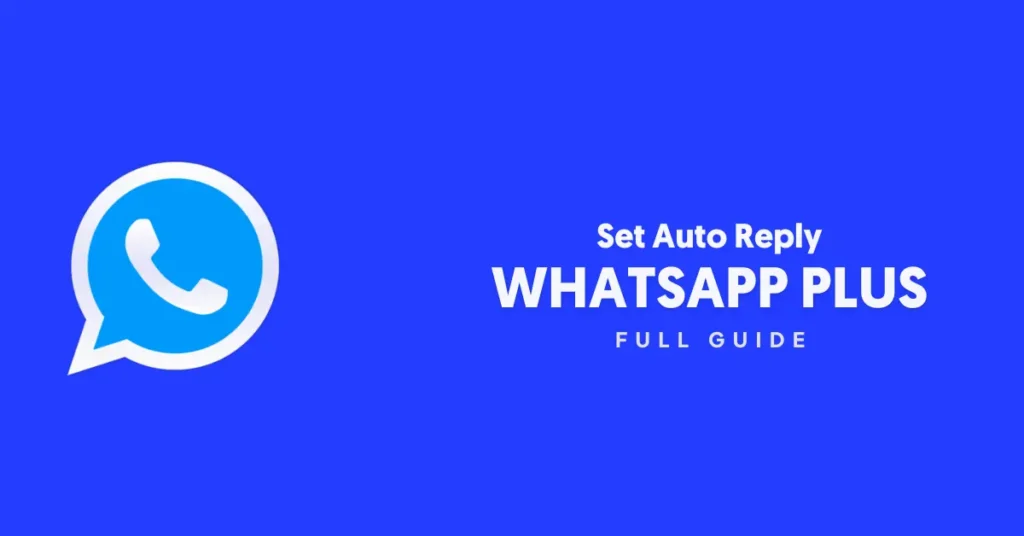
The auto-reply feature on WhatsApp Plus saves time. Rather than having to manually respond to each message, the user can set up a generic response that is automatically sent out in Whatsapp Plus. This helps to streamline the communication process and reduce the time spent responding to messages. Additionally, this feature can save time in group conversations where multiple messages come in at the same time. By setting up an auto-reply, the user can quickly respond to all messages at once.
The auto-reply feature on WhatsApp Plus is also beneficial in reducing stress. This feature allows the user to set up responses to incoming messages without having to manually type out a reply. This can be especially helpful when the user is busy or overwhelmed by the number of messages they are receiving. With the auto-reply feature, the user can quickly respond to multiple messages without having to spend too much time on each one.
The benefit of automatic replies on Whatsapp is the ability to personalize the response. Users can customize the responses to fit their needs.
For example, they can set up different replies for different types of messages, such as a “Thank you for your message” for messages that include a compliment, or a “Sorry”.
How to Set and Use Auto Reply feature in Whatsapp Plus
In today’s world, technology is constantly evolving to make our lives easier and more efficient. Whatsapp Plus has become increasingly popular for communicating with friends, family, and colleagues. One of the features that have become available in Whatsapp Plus is the use of automatic replies. An automatic reply is a pre-written response that is sent when an incoming message is received. This feature has many benefits that can help make communication more efficient and effective.
One of the benefits of using automatic replies is that they can be used to quickly acknowledge a message and let the sender know that it has been received. This can be especially useful in work environments where people often receive a high volume of messages and need to respond quickly.
Automatic replies can also be used to provide a more detailed response if the sender needs more information. For example, if someone sends a message asking for directions, the automatic reply could include a map link or detailed instructions.
Another benefit of automatic replies is that they can be used to save time when responding to common questions. For example, if someone frequently sends messages asking for an update on a project, the automatic reply could provide the most up-to-date information. This can be a great time-saving Feature.
For using this auto-reply feature in Whatsapp Plus, Follow the Given Steps Carefully:
- The AUTO REPLY feature is available from the Three dots menu in the top right corner of Whatsapp Plus itself. You don’t need to dig deeper down in WHATSAPP PLUS settings. Click on it. Real work comes at the second step so Pay close attention.
- You will see a Blank Page like this. Notice the “+” icon at Bottom Right Corner.
- This Plus(+) button will be used to add Automatic Replies in Whatsapp Plus.
Don’t get confused with the Screen that just came in front of you. To avoid any confusion and make this easy, we are going to explain each of the sections which you are seeing so that you come out as an expert in Automatic Replies in the Whatsapp Plus app.
The First Section defines the Message
The first section is asking you ‘To what message, Whatsapp Plus should Respond’. Three Options are there:
- Reply if Contains – Auto Reply to all those messages which contain ‘this text.
- Reply if Equal – Should Match Exactly
- Reply to all messages – Reply Automatically to all the messages no matter what the other person has sent.
Choose whatever option you need from the first Section. ‘Reply if contains’ would be perfect for most people.
Define the Automatic Reply to being Sent
Write the Automatic Response Here which you want Whatsapp Plus to send automatically. This message would be sent to the person according to the condition you set in the first section earlier.
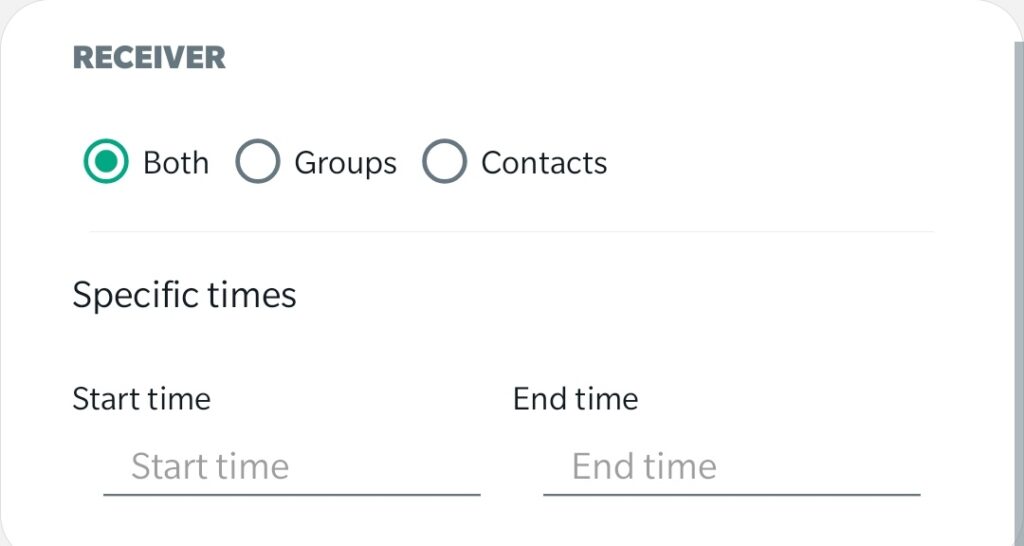
Define the Delay in Sending Back an Automated Reply
If the other person receives the reply instantly the moment he sends the message, The other person would not take it personally and obviously would think that the reply is sent by a robot. People Don’t Like Automated Replies.
So. to give it a personal touch, It is recommended by WAPLUSAPK to give at least 5-10 Seconds of delay while sending an Automated Reply on Whatsapp.
Please Note that the delay is to be entered in seconds. Enter accordingly.
Define who is the receiver-Groups, Contacts or Both
Whatsapp Plus gives us the option to set if we want to send automated replies to either contacts or groups and even both.
WAPLUSAPK recommends you set it to contacts specifically, or else you will find WhatsApp Plus sending messages to groups even when you don’t want to. Of course, You can set it to groups as well as per your needs. 
Alt text- Define who is the receiver-Groups, Contacts or Both
Define Specific Time
This feature of Whatsapp Plus for auto reply is useful for those who want to send automatic messages at off hours, for say, at night, when no one is there to reply to customers.
Even If you want the Auto Reply service to stay active all of the time, You will have to Define a time. Set it to 00:00 AM to 23:59 PM for the service to stay active all of the time.
Define Which Contacts or Groups or Prevent Specific Contacts or Groups
If you want to prevent Whatsapp Plus from ignoring some contacts while Replying automatically, Then you should consider defining them in this last section.
You can even set only a particular contact or group to Reply automatically.
Click on Tick at Bottom LEFT Corner after setting everything up.
After you are done defining everything, Make sure to tap on the tick icon at the bottom left corner.
After you have done that, Your Auto Reply will be set in Whatsapp Plus and it will send messages automatically to people according to the conditions you had set earlier.
Frequently Asked Questions on the Auto Reply Feature of Whatsapp Plus
Will Whatsapp Plus send Auto Replies even while Offline?
No, Whatsapp Plus works natively on your phone, not on the server side. So, the Auto Reply feature will not work when your device is offline.
Auto Reply Feature is not Working in Whatsapp Plus. What should I do?
Recheck the Settings of your Automated Reply that you had set. Also, Restart your Whatsapp Plus for the Auto Reply Feature to get active.