If you are using WhatsApp Plus, Then you should be wondering How you can use the WhatsApp Web Feature it.
WhatsApp Web is a computer-based extension of the WhatsApp account on your phone. The web version allows you to use the messaging service on your computer using the same account you use on your phone. It provides an easy way to stay in touch with friends, family, and colleagues, right from your desktop. You can send messages, photos, videos, documents, and more, directly from your computer. It is secure, fast, and easy to use.
It can be used on any device with a web browser, including desktop computers, tablets, and smartphones. WhatsApp Web was first launched in 2015. WhatsApp Web makes sure that you never miss out on any important message. The feature synchronizes all your messages and contacts across all your devices, ensuring that you don’t miss out on any important messages.
WhatsApp Web supports multiple devices. This means that you can access your conversations and contacts from any device, as long as you have internet access. This is great for those who need to use multiple devices for work or leisure.
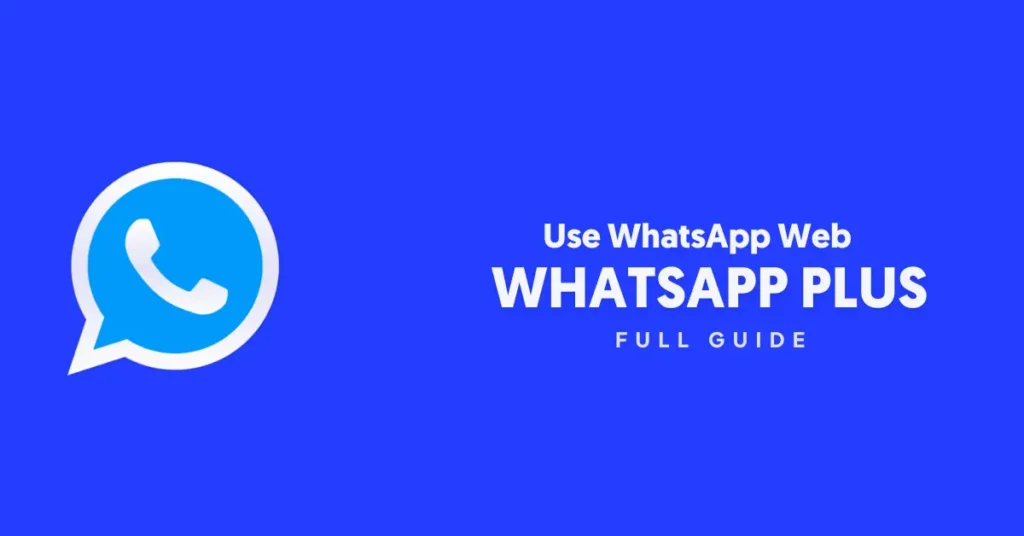
You no longer need to carry your phone around to stay connected with your contacts on Whatsapp Plus. You can access your conversations and contacts from any device, as long as you have internet access. This makes it a great solution for those who are always on the go.
The interface of WhatsApp Web is very user-friendly and easy to navigate. You don’t have to be tech-savvy to be able to use the feature. You simply need to log in with your WhatsApp Plus via a QR and you’re ready to use it.
Better Typing Experience: Typing on a computer is much easier and faster than typing on a smartphone. This is especially useful when you need to send long messages or write a lot of notes on Whatsapp Plus.
If you are looking for a way to stay connected with your contacts while still being productive, WhatsApp Web is the perfect option if you are using Whatsapp Plus.
How to Use WhatsApp Web with WhatsApp Plus
Using WhatsApp Web with Whatsapp Plus is incredibly simple and straightforward. In addition to the convenience of being able to access your WhatsApp account without your phone, WhatsApp Web also allows you to make voice and video calls with Whatsapp Plus.
This is perfect for those times when you need to have a face-to-face conversation with someone, but don’t have access to your phone. Plus, you can easily share files, photos, videos, and documents pdf with your contacts on Whatsapp Plus.
For using Whatsapp web while using Whatsapp Plus, follow the Given Steps:
- To use Whatsapp Web with Whatsapp Plus in Browser, First, go to the Three-dots menu and tap on “Linked Devices”
- Meanwhile, Open Web.Whatsapp.com on any browser and you will get a QR code.
- Scan this QR code from your Whatsapp Plus and allow Permission.
- Your Whatsapp Plus will be logged in this browser and you can view all your contacts and chat with them here along with their Status.
Use Cases of Whatsapp Web
- The first use case of WhatsApp Web is to keep in touch with friends and family. Many people use WhatsApp to stay connected with their loved ones, as it is a fast, secure, and convenient way to communicate. With WhatsApp Web, users can easily stay in touch with their contacts, send and receive messages, and even make video and voice calls if they are using Whatsapp Plus. This makes it an ideal way for users to keep in touch with their contacts at any time.
- The second use case of WhatsApp Web is for business purposes. Many companies and organizations use WhatsApp as a way to communicate with their customers and employees. With WhatsApp Web in Whatsapp plus, businesses can easily send messages, make group calls, and even conduct video conferencing. This allows businesses to stay connected with their customers and staff, as well as keep up with any new developments.
- The third use case of WhatsApp Web is for marketing and social media purposes. With WhatsApp Web, businesses can easily reach out to their customers, promote their products and services, and even interact with their customers in real time. This makes it an ideal way for businesses to reach out to their target audience, as well as keep up with any new trends if they have Whatsapp Plus Installed.
- Finally, the fourth use case of WhatsApp Web is for education purposes. Many schools, universities, and other educational institutions use WhatsApp as a way to keep their students informed. With WhatsApp Web, educators can easily share information and resources, as well as conduct video lectures, making it an ideal way to keep their students engaged and up-to-date with any new developments.
Overall, WhatsApp Web is an incredibly useful tool for users who use WhatsApp for communication, both personal and professional. It allows users to stay in touch with their contacts, conduct business, promote their products and services, and even conduct educational activities. All of these use cases make WhatsApp Web an invaluable tool for anyone who uses Whatsapp Plus.
Precautions While Using Whatsapp Web with Whatsapp Plus
- The first precaution users should take when using WhatsApp Web is to ensure that their device’s operating system is up to date. Outdated operating systems can contain security vulnerabilities, which could be exploited by malicious actors. Additionally, users should make sure that their device’s antivirus software is up to date and running.
- Second, users should be aware of phishing scams that target WhatsApp web users. Attackers may send malicious links or messages that contain malware when using WhatsApp Web. If users click on these links, they could be taken to malicious websites and/or have their personal information stolen.
- Third, users should be aware of the “end-to-end encryption” feature that Whatsapp Web offers. This feature helps to protect messages from being intercepted by third parties. However, users should be aware that this encryption only applies to the messages sent between two users. If a third party is added to the conversation, the messages may not be encrypted.
- Fourth, users should be aware of the “two-factor authentication” feature that is available on WhatsApp Web. This feature requires users to enter a code sent to their mobile device to log into their account. This helps to protect their account from unauthorized access.
- Finally, users should be aware that their Whatsapp Web conversations are stored in the cloud. This means that their conversations are not stored on their device, but rather on a server owned by WhatsApp. It is important for users to be aware of this, as it could mean that their conversations could be accessed by malicious actors.
How to Logout From Whatsapp Web in Whatsapp Plus?
To log out, go back to the “WhatsApp Web” option in the menu on your mobile device. Tap “Log Out from All Computers”. This will log you out of the WhatsApp Web page on your computer.
You can also log out from the Browser session itself but it is recommended to remove the Whatsapp Web Session manually by Opening Your Whatsapp Web and then Going to Linked Devices from Menu.
Are you worried What if someone else scans the Whatsapp Web QR code from your Whatsapp Plus and Starts spying on you? Continue Reading to be completely safe from anyone stealing your Whatsapp Plus Access
How do Know if Someone has access to my Whatsapp Plus with Whatsapp Web?
Keep a Regular check on the “Linked Devices” section of your Whatsapp Plus menu. If someone even takes the login of your Whatsapp Plus, That device would show here in the list.
You will also receive a notification whenever Whatsapp Web is Opened with your Whatsapp Plus account. You should not ignore it if you ever receive such a notification.
Conclusion
In conclusion, it is possible for someone to gain access to your WhatsApp Plus account without your permission. To protect your account, you should always check if your account has been logged in from another device and if someone is viewing your last seen status.
You should also use WhatsApp Web to check if someone has access to your account. If you see any suspicious activity, then you should take action immediately to protect your account and personal information.